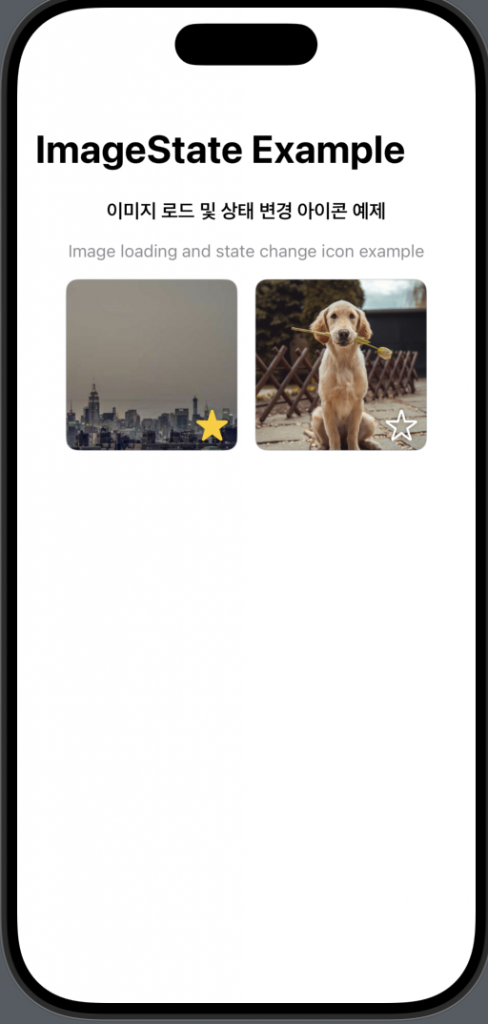👉🏻 상태관리를 통해서 별 모양을 누르면 아이콘 모양이 바뀝니다.
When you click on the star shape through status management, the icon shape changes.
👉🏻 로컬 이미지와 네트워크 이미지를 사용합니다.
Use local and network images.
1.이미지 넣기 / Insert image
✔️Assets 디렉토리에 이미지를 끌어다 놓으면됩니다.
Just drag and drop the image into the Assets directory.
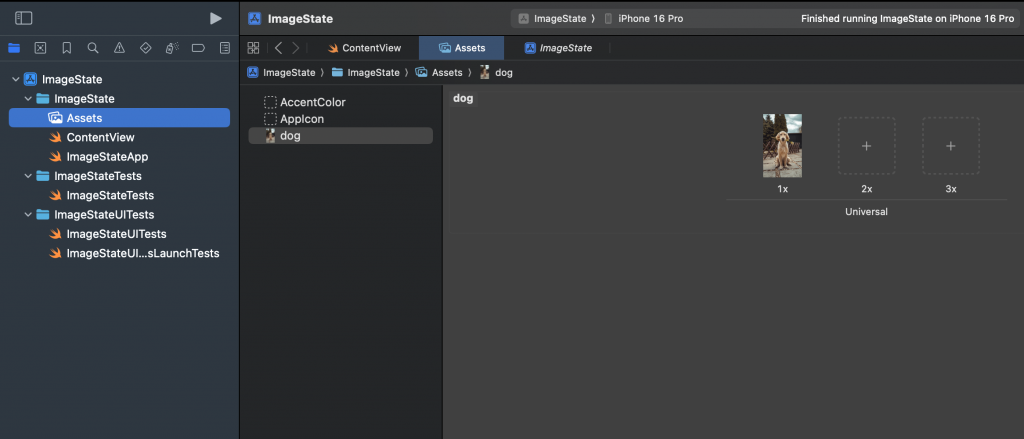
2.소스코드 / Source Code
// ContentView
import SwiftUI
// 네트워크 이미지 URL / Network image URL
let dummyImageUrl = URL(string: "https://picsum.photos/300/300")!
struct ContentView: View {
var body: some View {
NavigationView {
VStack(spacing: 16) {
Text("이미지 로드 및 상태 변경 아이콘 예제")
.font(.headline)
.frame(maxWidth: .infinity, alignment: .center)
Text("Image loading and state change icon example")
.font(.subheadline)
.foregroundColor(.gray)
.frame(maxWidth: .infinity, alignment: .center)
HStack(spacing: 16) {
// 네트워크 이미지 / Network image
ImageWithToggleIcon(
imageContent: {
AsyncImage(url: dummyImageUrl) { phase in
switch phase {
case .empty:
ProgressView()
.frame(maxWidth: .infinity, maxHeight: .infinity)
case .success(let image):
image
.resizable()
.scaledToFill()
case .failure:
Color.gray
.overlay(Text("Error").foregroundColor(.white))
@unknown default:
EmptyView()
}
}
}
)
// 로컬 이미지 / Local image
ImageWithToggleIcon(
imageContent: {
Image("dog")
.resizable()
.scaledToFill()
}
)
}
.frame(maxWidth: .infinity)
Spacer()
}
.padding()
.navigationTitle("ImageState Example")
}
}
}
// 개별 이미지 + 즐겨찾기 토글 아이콘
// Individual images + favorite toggle icon
struct ImageWithToggleIcon<Content: View>: View {
@State private var isFavorite = false
let imageContent: () -> Content
var body: some View {
ZStack(alignment: .bottomTrailing) {
imageContent()
.frame(width: 150, height: 150)
.clipped()
.cornerRadius(10)
.overlay(
RoundedRectangle(cornerRadius: 10)
.stroke(Color.gray.opacity(0.3), lineWidth: 1)
)
// 클릭 시 토글되는 아이콘 / Icon that toggles when clicked
Image(systemName: isFavorite ? "star.fill" : "star")
.resizable()
.frame(width: 28, height: 28)
.foregroundColor(isFavorite ? .yellow : .white)
.shadow(radius: 2)
.padding(8)
.onTapGesture {
withAnimation(.spring()) {
isFavorite.toggle()
}
}
}
.frame(width: 150, height: 150)
}
}
#Preview {
ContentView()
}
3.스크린샷 / ScreenShot